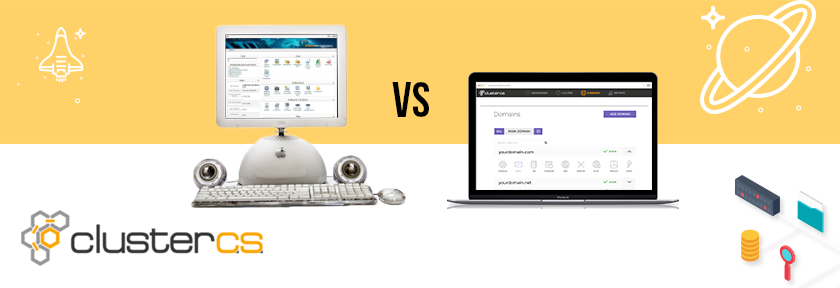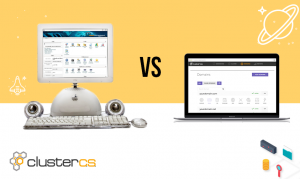These past few days I had the opportunity to test ClusterCS and, full disclosure, I liked it a lot. Therefore I wanted to share, because sharing is caring and so on.
Of course, my review comes from an experienced sysadmin perspective, but I think ClusterCS does a great job for less tech-savvy users, so I will try to be as straightforward as possible and delve into that aspect as well.
Let’s say that you have your machine available, CentOS 6.x installed and your 22 port open for SSH connections. Great! You can now connect it to your ClusterCS account.
Go to your ClusterCS Dashboard, click on Add Server and… well, add your server. All you need to do is complete the form with the server IP and the root credentials, then hit install.
Now you have two options. You can either go with the pre-configured install settings. The second option is to start tweaking them and setting up all parameters for any of the software that will be installed on your machine. There are a lot of options, from the selection of your preferred packages to the fine grain settings for each one.
The setup seems to take anywhere from about 10 minutes to an hour, depending on the resources of your machine. Don’t worry, you don’t have to wait for the setup to complete in order to further configure your server parameters. You have access to all the settings for your server even during install.
In my first test of the platform I went with the default settings when adding my server to the cluster. Then I remembered I wanted some custom settings for a few modules. So, while my server was having all the packages installed, I saw the “Manage” button next to it in the ClusterCS Servers list. I couldn’t help myself, so I clicked it 🙂 To my pleasure, I had everything available to play with. I went ahead and changed some parameters for the fail2ban module, checked the HAProxy settings (which I left as they were), tweaked the Apache settings for a bit (switched from the default 2.2 version to 2.4), changed my PHP version from 5.4 to 5.6 and also changed some parameters here.
Next, I wanted to use memcached for my server, so I clicked the “Manage” button next to the “Webserver” heading, then did the same thing on the memcached package and finally hit “save”. I tweaked it a little and moved on.
I discovered that I also had access to my server’s network settings and I could also configure and add networks, even being able to add new layers on top of my network. Now, a simple scroll to the bottom of the screen and another “save”, and my server was all set up.
In the meantime, the background processes were done and I was able to install my PHP app right away. This meant copying my files and uploading my database to the server, so it’s pretty basic stuff if you did this at least once.
I had a domain ready, so I configured and linked it to the new server using the “Domains” page; it was pretty straightforward from here too, no complaints.
Now, happy with how fast I was able to get my server and app online, I lingered around the ClusterCS panel, clicking on everything, just to see what was there. After a minute or so, this sysadmin remembered that he also had a Dashboard 🙂
And….surprise, surprise! My server was already producing traffic, because I asked some friends to go to the domain I had just linked to the new server and made them try the app I just installed. The data was real-time and there was the option to save it in different formats (or just print the chart).
All off this took about 15 minutes, almost half of that spent being me just clicking stuff inside the panel or transferring my app files to the server. So far it exceeded my expectations because I hadn’t bumped into any problems. I had the perfect setup for my needs, in almost records time.
I think I’ll expand to the “WEB AGENCY” plan so I can set up a cluster for one of my projects. I want to see how how ClusterCS handles the workload of a busy sysadmin and how it will help me keep everything under control.
Bottom line: I really recommend it! If you are a seasoned admin, you will have all your options ready in a really neat and orderly fashion (like they should be but they mostly aren’t…). If this will be your first experience of setting up a server, well… I think it’s very user-friendly and easy for beginners.
This article was written as a guest post by Andrei Balaianu, an experienced sysadmin who has tested ClusterCS on his projects.